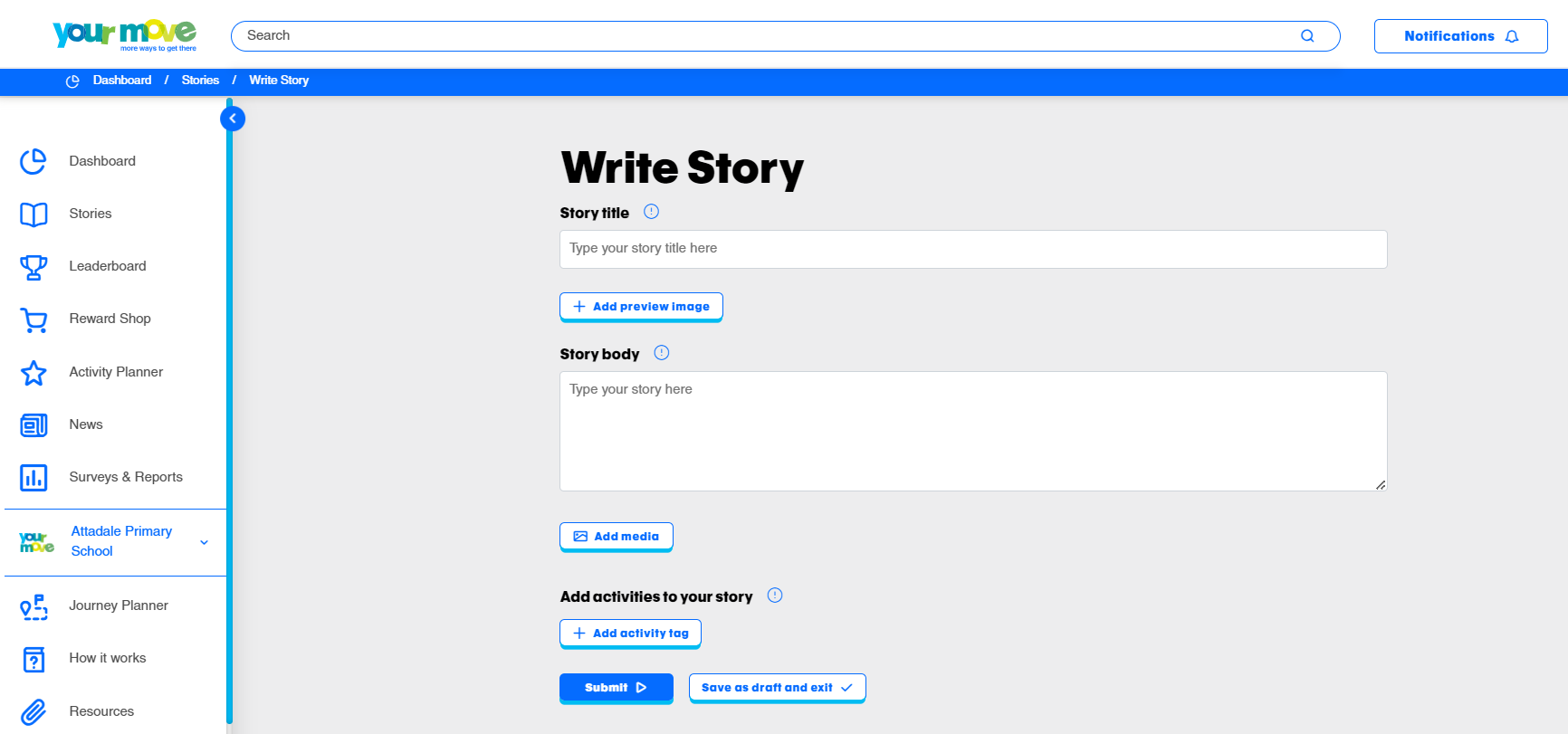How to write a great story
Our ‘Write story’ page allows you to easily add text, photos and video.
Sharing stories is central to being an active member of the Your Move community and is all about sharing what your school or organisation has been up to recently. It also earns you points to spend on great items for your school or organisation!
Before you start writing your masterpiece, you might like to take a look at our hot tips for writing better stories below.
Tips for writing better stories
- Include lots of details of how you went about your event, competition, activity or initiative – this helps others learn from your experiences!
- Add photos (and videos!) that show what you did – this can be of planning sessions, competition entries and all the action on the day
- Make sure you 'add any activities' that you completed (see below 'How to add activities to a story')
- Include reflections on the lessons you learnt along the way - what did and didn’t work
- Add your observations of any changes of travel culture e.g. stories or results and data
- Share anything you have created, such as action plans, lesson plans, art work or quiz questions
- Including innovative activities will earn bonus points
Check out the video below and the step by step instructions to learn how to post a story and add activities.